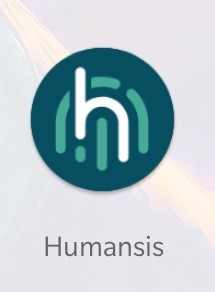*CRITICAL* Distribution data must be synced before disconnecting from an active internet connection and operating in the field.
INTRODUCTION
Open the Humansis user app on your mobile device.
Enter your username and password and click on Login.
The app should then automatically begin to sync all active Humansis data.
All projects with active distributions should be listed on the main page. Click on the upcoming project to check that the relevant distribution is listed.
Proceed to the field to begin the distribution.
IN THE FIELD
At the point of distribution, open the app again.
Tap to select the project you are working on.
Then tap to select that day’s distribution from the list. (The most recent distribution will appear at the top of the list).
Tap in the ‘Search names’ bar to search for the beneficiary to whom you are distributing the item. You can type to search using the first or last name, their ID Card number, or their Humansis ID.
Once you have found the correct beneficiary, tap to select them.
If you have confirmed that their household details are accurate and this is the correct beneficiary, tap on the ‘Assign’ button to assign the respective item for distribution.
IF THE ITEM IS A QR CODE VOUCHER
The screen will open the camera and you must point the screen at the next available booklet QR code you have.
If the booklet QR code scans correctly, you will be directed to a new screen with booklet and beneficiary details to confirm. If all the details are correct, tap on ‘Confirm’ button in the top right corner to assign the booklet to this beneficiary, then click confirm again to assign the booklet.
IF THE DISTRIBUTION IS FOR ANY OTHER ITEM TYPE
After you have selected the correct beneficiary, confirm the details on this and then tap ‘Assign’ to confirm the distribution.
Restart the above process for each new beneficiary.